Hello fellow treasure hunters
Every beep of my Quest Q60 drags me deeper into the thrill of the unknown and reminds me of unforgettable outings with Mike. We once unearthed an early 20th-century coin by a nearly forgotten shoreline—an exhilarating moment etched in our memories, thanks as much to our trusty metal detectors as to our shared spirit of adventure. Today, I want to guide you through the simple yet essential steps of updating your Quest detectors—the Q30, Q30 Plus, and Q60—to enhance your treasure hunting experiences. Upgrading ensures you never miss a deep-seated relic due to display id issues, so let’s set sail on this technological adventure together.
Remember, all you need to start is a charged detector, a smartphone with Bluetooth, and a dash of curiosity. Let’s dive in and keep our heritage of discovery alive!
Unlocking the Power of Quest Detectors: A Guide to Updates
Imagine this: you’re out with your Quest Q60, ready for a day of treasure hunting on a beach that whispers tales of sunken ships and hidden treasures. Suddenly, you hear that promising beep, a signal that might just mean you’ve found something exceptional. But then, the glitch! No target ID on the display, just when you’re on the verge of a discovery. That’s precisely why keeping your Quest detectors, like the Quest Q30, Q30 Plus, and Q60, updated is crucial.
With the latest firmware, which you can access through the Quest Go app—readily available on both Android and iOS—you ensure your device misses no secrets buried beneath the surface. This isn’t just an update; it’s an upgrade to your entire treasure hunting game. A moment of your time to update can lead to years of fruitful finds, ensuring each signal leads you to a potential historical relic or a long-lost piece of jewelry.
Enhancing Treasure Hunts with the Latest Quest Go App Features
Here’s the inside scoop: updating your Quest metal detector via the Quest Go app doesn’t just fix bugs; it transforms your detecting experience. Imagine using your updated Q60 at an old castle site, where the legends of hidden ancestral fortunes could very well be under your feet. The app’s enhanced features make it effortless to adjust settings, navigate through menus, and even check the health of your device, all from the palm of your hand.
Furthermore, the ability to connect seamlessly to your smartphone means you can now log your finds instantly. Got a curious find by the old oak tree in your local park? Record it, log it, and maybe even share it with the community through the app. This feature is a game-changer, making every trip a potential story for the vast chronicle of the Quest detecting community. Explore a bit further, push a bit deeper into history, and let your Quest detector be your guide to the mysteries waiting to be unearthed.

Seamless Connectivity: Pairing Your Quest Detector with Smart Devices
There’s something satisfying about pairing your Quest detector with a smart device using the latest Quest Go app. It’s akin to setting sails on a new adventure, but this time, with a high-tech map in your grasp. The Bluetooth-enabled connectivity facilitates a real-time syncing that’s just as essential in urban treasure hunting as it is in remote, uncharted territories. Whether it’s a bustling city park or a windswept beach, the connectivity ensures your findings and device settings are logged and accessible with just a few taps.
For those new to this, setting up is straightforward. Simply turn on the Bluetooth, open the app, and your device is almost instantly recognized. This feature has particularly been a boon during group hunts, allowing for quick comparison and sharing of detector settings and discoveries, ensuring you’re not just hunting solo but are part of a community of explorers on similar quests.
Troubleshooting Tips for a Smooth Quest Detector Update Experience
Every now and then, a challenge arises—not in the field, but right on your device’s screen. Updating your Quest detector should be as smooth as finding a coin in shallow soil, but sometimes things can get a bit tricky. Here’s a pro-tip: always ensure your device’s battery is fully charged before starting an update. A disrupted update due to power loss midway can lead to firmware corruption—a treasure hunter’s minor nightmare!
Another common hurdle is connectivity issues. If your device struggles to connect, a quick restart of both your smartphone and metal detector can work wonders. Also, keeping your Quest Go app up-to-date is crucial; older versions might not support new firmware seamlessly. Remember, a little patience goes a long way in ensuring that your Quest metal detector is equipped with the latest software, ready to help you uncover the next hidden gem.
| Product Name | Features | Pros | Cons | Categories |
|---|---|---|---|---|
| Quest Q60 |
|
|
|
|
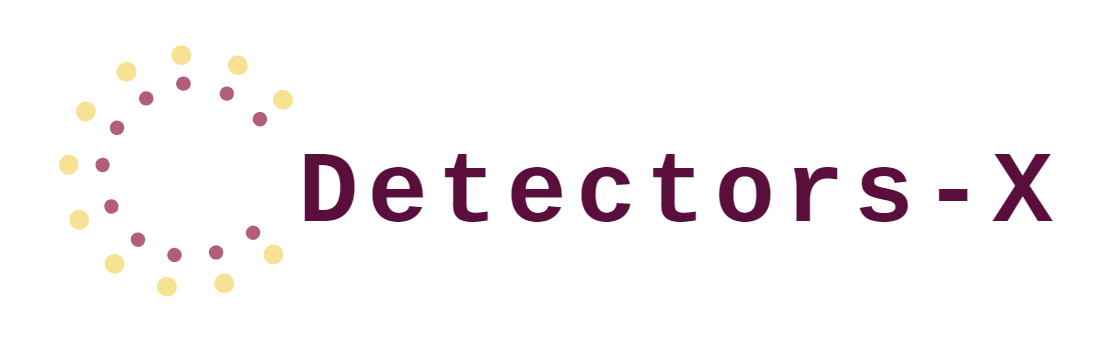








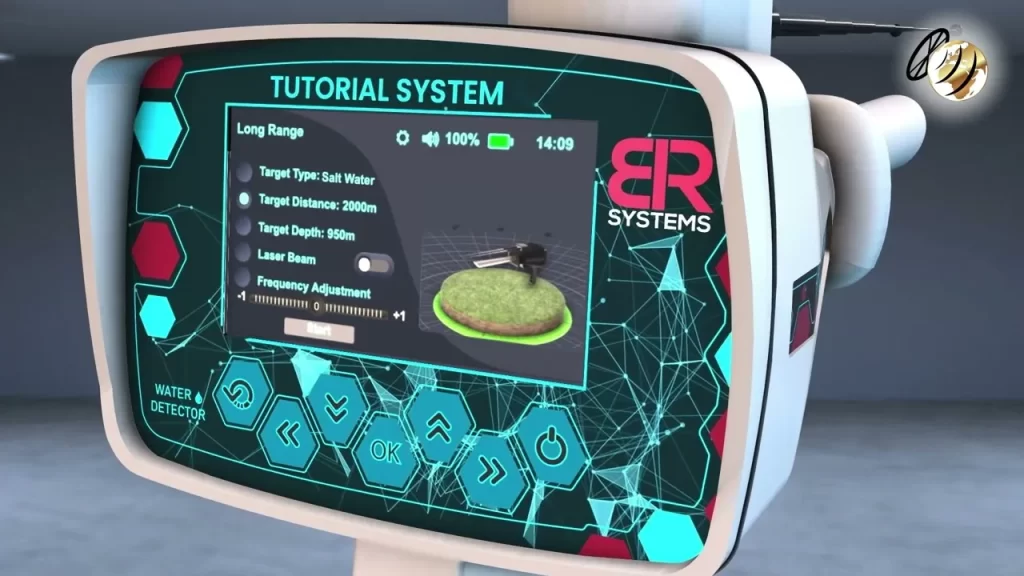




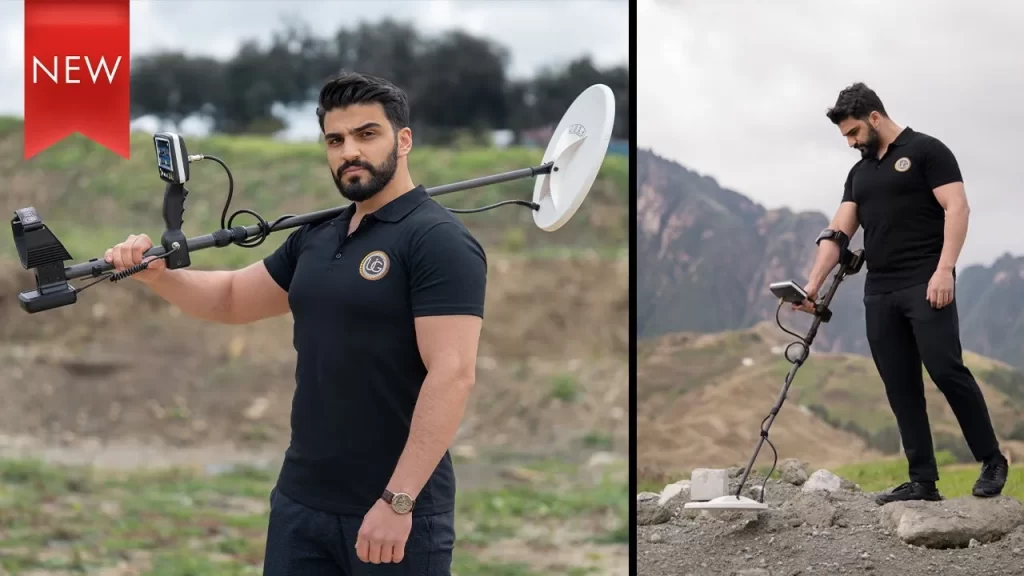



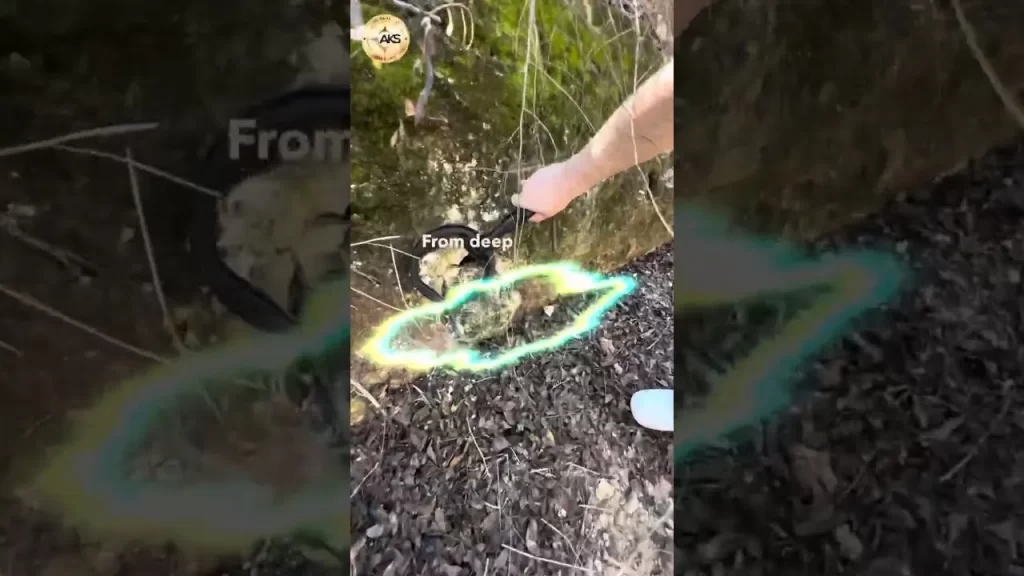

0 Comments